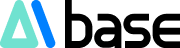Recently, I came across a highly creative AI project on Twitter. This project uses artificial intelligence to combine children's photos with the styles of over a dozen great historical artists, creating personalized children's books. The significance of these illustrated books lies in bridging the gap between children and artists, placing them within the masterpieces of renowned painters. It's an excellent way to educate children about famous historical artists. 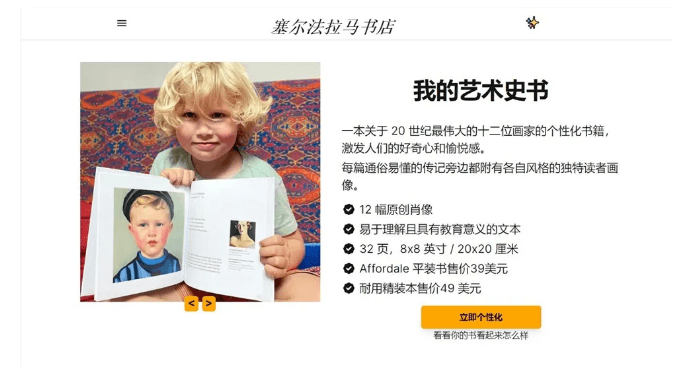 Website: https://selfarama.com/books/my-book-of-art-history As you can see, the prices for generating physical books on this foreign website are quite high, with paperback books priced at $39, roughly over 300 RMB. Hardcover versions sell for $49, nearly 400 RMB. The interior pages look like this:
Website: https://selfarama.com/books/my-book-of-art-history As you can see, the prices for generating physical books on this foreign website are quite high, with paperback books priced at $39, roughly over 300 RMB. Hardcover versions sell for $49, nearly 400 RMB. The interior pages look like this:  They look quite good. If such books were offered at a more affordable price, I believe many parents would be interested. I suddenly had a bold idea: we could use AI to create these interior pages and then print them on Taobao, which would significantly reduce costs. I roughly searched and found that Taobao printing costs for such albums range from 10 to 20 RMB. If we were to offer this service to other parents, pricing it reasonably at 268 RMB per book, we could make a modest profit.
They look quite good. If such books were offered at a more affordable price, I believe many parents would be interested. I suddenly had a bold idea: we could use AI to create these interior pages and then print them on Taobao, which would significantly reduce costs. I roughly searched and found that Taobao printing costs for such albums range from 10 to 20 RMB. If we were to offer this service to other parents, pricing it reasonably at 268 RMB per book, we could make a modest profit. 
- So, how do you create these interior images? Here’s a detailed tutorial:
- Creating these physical books involves mainly three steps:
- Blend children's photos with artist styles
- Layout the generated photos into an album
- Print the final product
1. Blending Children's Photos with Artist Styles
To blend children's photos with certain artist styles, there are two methods: 1. Use mj, by referencing two images to blend using --sref. Here, I'll use "The Girl with a Pearl Earring" as an example. Prompt example: Johannes Vermeer's painting "The Girl with Pearl Earrings", oil painting --sref (artist's masterpiece) --cref (children's photo) --cw0 --ar3:4 --niji6  2. Use coze image stream. Previously, we shared a tutorial on creating a white cat portrait effect for Musk using coze image stream. For those unfamiliar, you can click here: Hilarious! I used Coze image stream to create a dreamy cat portrait set for Mr. Musk. Attached is a step-by-step Coze tutorial. I won't go into the steps of creating an image stream here. For the famous painting style portrait, coze has a pre-made image stream template that you can use directly. We simply select the famous painting portrait template in the explore image stream section and create a copy.
2. Use coze image stream. Previously, we shared a tutorial on creating a white cat portrait effect for Musk using coze image stream. For those unfamiliar, you can click here: Hilarious! I used Coze image stream to create a dreamy cat portrait set for Mr. Musk. Attached is a step-by-step Coze tutorial. I won't go into the steps of creating an image stream here. For the famous painting style portrait, coze has a pre-made image stream template that you can use directly. We simply select the famous painting portrait template in the explore image stream section and create a copy.  Then you enter the workflow page, where you can see it's already a complete workflow. So, we don't need to modify the first album image, we can use it directly.
Then you enter the workflow page, where you can see it's already a complete workflow. So, we don't need to modify the first album image, we can use it directly.  Click the test run in the upper right corner, upload the child's photo you want to blend, and after completion, save the image.
Click the test run in the upper right corner, upload the child's photo you want to blend, and after completion, save the image. 
So, how do you create the other images? It's simple, just make a slight modification to the original workflow. The first step remains unchanged, with the input being the photo the user wants to upload.  Then, to get closer to the original artist's style, simply blending the original image is not enough, so I added a step, text-to-image. The first and fourth items are the image dimensions, which you can set as you like, no need for much explanation. The third item is the ratio, the aspect ratio of the generated image, with the following numbers representing these ratios: 1 (1:1), 2 (4:3), 3 (16:9), 4 (3:4), 5 (9:16). The second item is the prompt for text-to-image, for example, if I want to create Van Gogh's self-portrait, the prompt can be set simply as: a little girl, solo, Van Gogh's self-portrait style, oil painting
Then, to get closer to the original artist's style, simply blending the original image is not enough, so I added a step, text-to-image. The first and fourth items are the image dimensions, which you can set as you like, no need for much explanation. The third item is the ratio, the aspect ratio of the generated image, with the following numbers representing these ratios: 1 (1:1), 2 (4:3), 3 (16:9), 4 (3:4), 5 (9:16). The second item is the prompt for text-to-image, for example, if I want to create Van Gogh's self-portrait, the prompt can be set simply as: a little girl, solo, Van Gogh's self-portrait style, oil painting  Then link this step to the original blending step, and the rest can remain unchanged.
Then link this step to the original blending step, and the rest can remain unchanged.  The complete workflow is as follows:
The complete workflow is as follows:  After completing the full workflow, click test run.
After completing the full workflow, click test run.  Here is the effect of the output image. Once satisfied, save the image. If you want to use this for a project and reuse it long-term, remember to publish it so that you can keep and reuse this template.
Here is the effect of the output image. Once satisfied, save the image. If you want to use this for a project and reuse it long-term, remember to publish it so that you can keep and reuse this template. 
2. Photo Layout
This step is simple, you can use tools you are comfortable with, like PS or Canva, to layout the text and images. Here I use PS directly.  Note: Generally, printed albums have size and image quality requirements, it's best to consult the seller in advance for the appropriate size.
Note: Generally, printed albums have size and image quality requirements, it's best to consult the seller in advance for the appropriate size.
3. Printing
After layout, simply find a Taobao seller to print, or if you have a printer, you can print it yourself. Albums generally look better when printed on coated paper.
Tools Used:
Midjourney: For generating images blended with artist styles. Coze Image Stream: For quickly generating portraits in the style of famous paintings. PS or Canva: For image layout. Taobao Printing Service: For printing the final album.