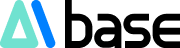The Midjourney Character Consistency feature helps users replicate their favorite styles. This is a new feature of Midjourney V6. So, how do you use the Midjourney Character Consistency feature? Below, AIbase editor will share the specific operation method with everyone.

Unlike methods based on image prompts, this tool focuses more on capturing style and appearance. Users can use both image prompts and style references, and adjust the style weights to control the style effects.
Style reference is a quick way to get the desired style without describing it in words. This is a magical tool for creators, allowing them to express their creativity more easily.

Character Consistency Feature Usage Instructions: This feature is similar to the previous style reference function, but the difference is that it no longer matches specific styles, but instead matches the character with the given character reference image.
Applicability: This feature is most suitable for character images created with Midjourney, and is not very suitable for real photos (which may cause some distortion, just like ordinary image prompts). Cref works similarly to ordinary image prompts, but focuses more on character features.
Please note that the accuracy of this technology is limited and cannot replicate extremely minor features such as specific dimples, freckles, or logos on a T-shirt. Cref is also applicable to Niji and ordinary MJ models and can be used with --sref.
Usage:
Add --cref URL after the input command, where URL is the link to the character image you choose.
You can also use --cw to adjust the "strength" of the reference, ranging from 100 to 0.
The default strength is 100 (--cw100), at which the system will reference the person's face, hairstyle, and clothing.
If the strength is set to 0 (--cw0), the system will only focus on the face (this is very helpful for changing clothing or hairstyle).
Advanced Features:
You can use multiple URLs by combining character information from multiple images in the format --cref URL1URL2 (similar to using multiple images or style prompts).
Operation in the web alpha version: Simply drag or paste the image into the imagination toolbar, and you will see three icons. Select one of the icons to set the image as an image prompt, style reference, or character reference.
If you want one image to be used for multiple categories, simply hold down the Shift key and select.

Please note that since MJ V6 is still in the alpha testing phase, this feature and others may change. The official V6 beta version will be released soon.
AIbase Test Results:
Original image, generated prompt: A little girl in a white dress singing, clean background, picture book style --ar4:3--niji6