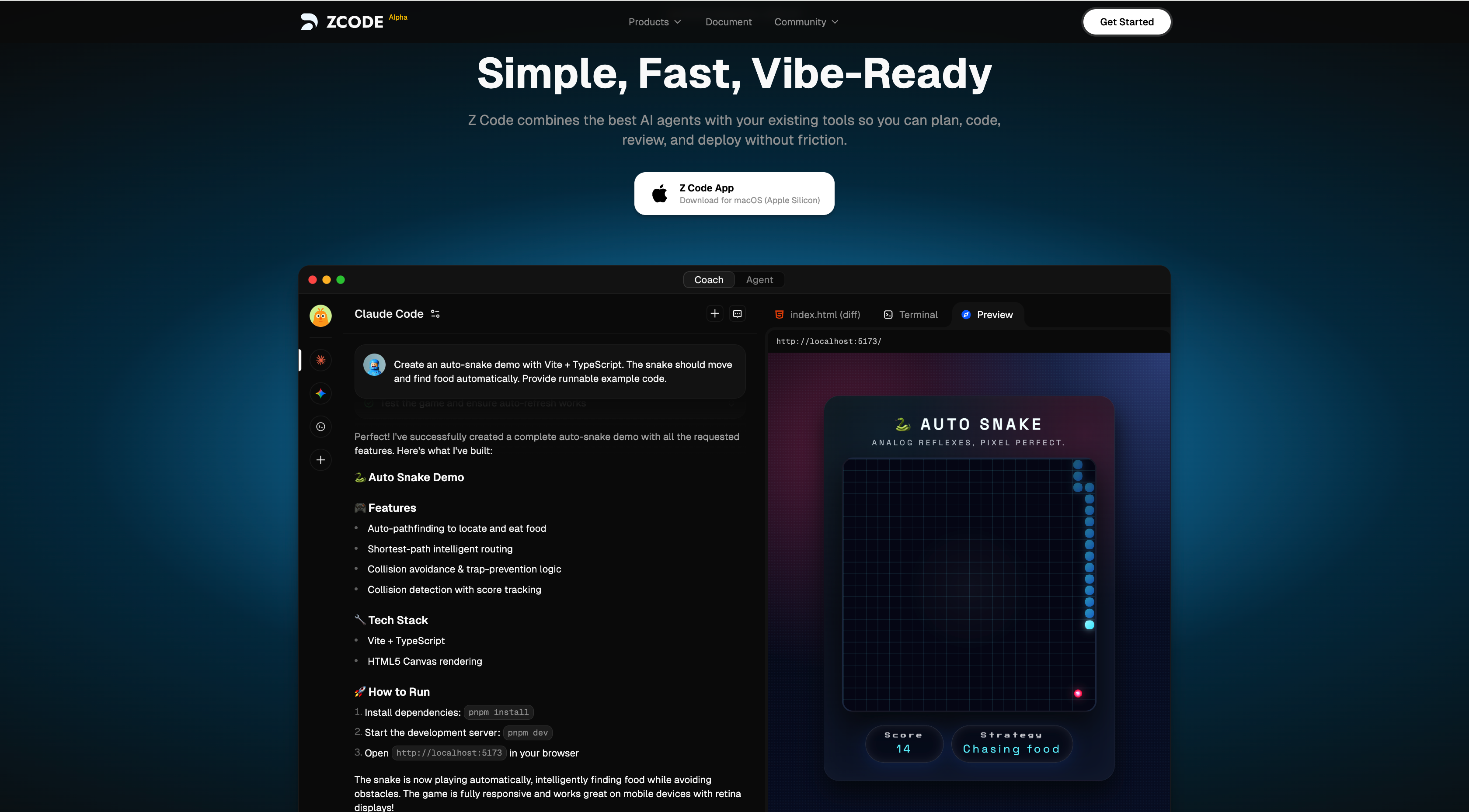Introduction
In this era of globalization, language barriers are no longer a challenge to exploring the world. With the continuous advancement of technology, browser translation plugins have become our powerful assistants in cross-language communication. Whether for academic research, business negotiations, or daily web browsing, these plugins enable us to easily transcend language boundaries and enjoy a seamless online experience. Today, we will explore the top 5 most popular browser translation plugins, which have won users' favor with their unique features and outstanding performance.
This article will introduce 5 practical browser plugins that integrate AI technology to provide users with convenience in translation, information acquisition, content creation, and more.
Immersive Translation: A Bilingual Translation Tool to Break Information Barriers and Promote Information Equality

Main Features:
- Webpage Translation: Smartly recognizes webpage content and provides bilingual translation.
- Video Subtitle Translation: Supports real-time bilingual subtitle translation on over 60 major foreign video websites.
- PDF Translation: Retains original document layout and supports downloading single or bilingual PDF translations.
- PDF PRO: AI-driven, designed for complex PDF files to ensure accurate formatting after translation.
- EPUB Translation: One-click translation tool supporting bilingual or single target language e-books.
- Mouse-over Translation: Displays translation when hovering over a paragraph, retaining context.
- Input Translation: Quickly translates text in input fields, suitable for search and writing scenarios.
Usage Steps:
- Select and install the Immersive Translation plugin compatible with your browser.
- Access a webpage or open a PDF or EPUB file that needs translation.
- Choose a translation engine, such as OpenAI (ChatGPT) or DeepL, as needed.
- Activate the translation feature and enjoy a bilingual reading experience.
- For video subtitle translation, select a supported website and watch the video.
- Use the mouse-over or input translation feature to quickly obtain translations.
Kimi Browser Assistant: An Intelligent Browser Assistant for Quick Information and Inspiration

Main Features:
- Highlight and Ask: Users can select text they have questions about, and Kimi will provide explanations immediately.
- Article Summary: Quickly distills key content from long articles.
- Sidebar Conversation: Engage in continuous dialogue with Kimi in sidebar mode for inspiration and information.
- Information Acquisition: Provides instant query services to help users answer questions.
- Content Creation: Assists users in obtaining inspiration and materials during the writing process.
- Multilingual Support: Supports languages such as Chinese and English to meet the needs of different users.
Usage Steps:
- Visit the download page for Kimi Browser Assistant.
- Download the appropriate plugin version for your browser.
- Install the plugin in your browser following the prompts.
- After installation, open your browser and click on the Kimi Browser Assistant icon.
- Use the highlight and ask feature to select text, and Kimi will provide explanations.
- Utilize the sidebar mode to engage in dialogue with Kimi for writing inspiration or information summaries.
DeepL Chrome Extension: Translate Your Read or Write Content Within Chrome Browser

Main Features:
- Full-Page Translation PRO: Translates the entire webpage into the user's chosen language with one click.
- Write and Translate: Translates text instantly as it is typed.
- Read and Translate: View content in the target language while browsing.
- Natural-sounding Translations: Utilizes DeepL's advanced translation technology for translations that sound natural.
- Supports Multiple Languages: Offers translations in languages including Simplified Chinese, English, Spanish, Japanese, and more.
Usage Steps:
- Visit the Chrome Web Store and search for the DeepL Chrome Extension.
- Click the 'Add to Chrome' button to start the installation process.
- After installation, the DeepL icon will appear in the Chrome toolbar.
- While browsing, click the DeepL icon and select translation options.
- Choose the target language, and DeepL will automatically translate the current page or selected text.
- Adjust translation settings as needed for the best experience.
Doubao Browser Plugin: An AI Assistant for Your Browser to Enhance Work and Study Efficiency

Main Features:
- Quick Highlights: Summarize and generate highlights from web pages, PDFs, and videos with one click.
- AI Search Anywhere: Supports comprehensive AI searches by highlighting text anywhere on a webpage.
- Full-Text Bilingual Translation: View translations alongside the original text for clear comparison.
- Creative Content Writing: Assist in writing scripts for platforms like Douyin, WeChat Moments, and Xiaohongshu.
Usage Steps:
- Open Chrome and visit the extensions page at chrome://extensions.
- Copy the download link for the Doubao plugin.
- Download and install the Doubao plugin.
- Enable the Doubao plugin in your browser.
- Start using the Doubao plugin's features, such as AI search, translation, and content creation.
Youdao Lingdong Translation: Translate Web Content with One Click to Enhance Information Acquisition Efficiency
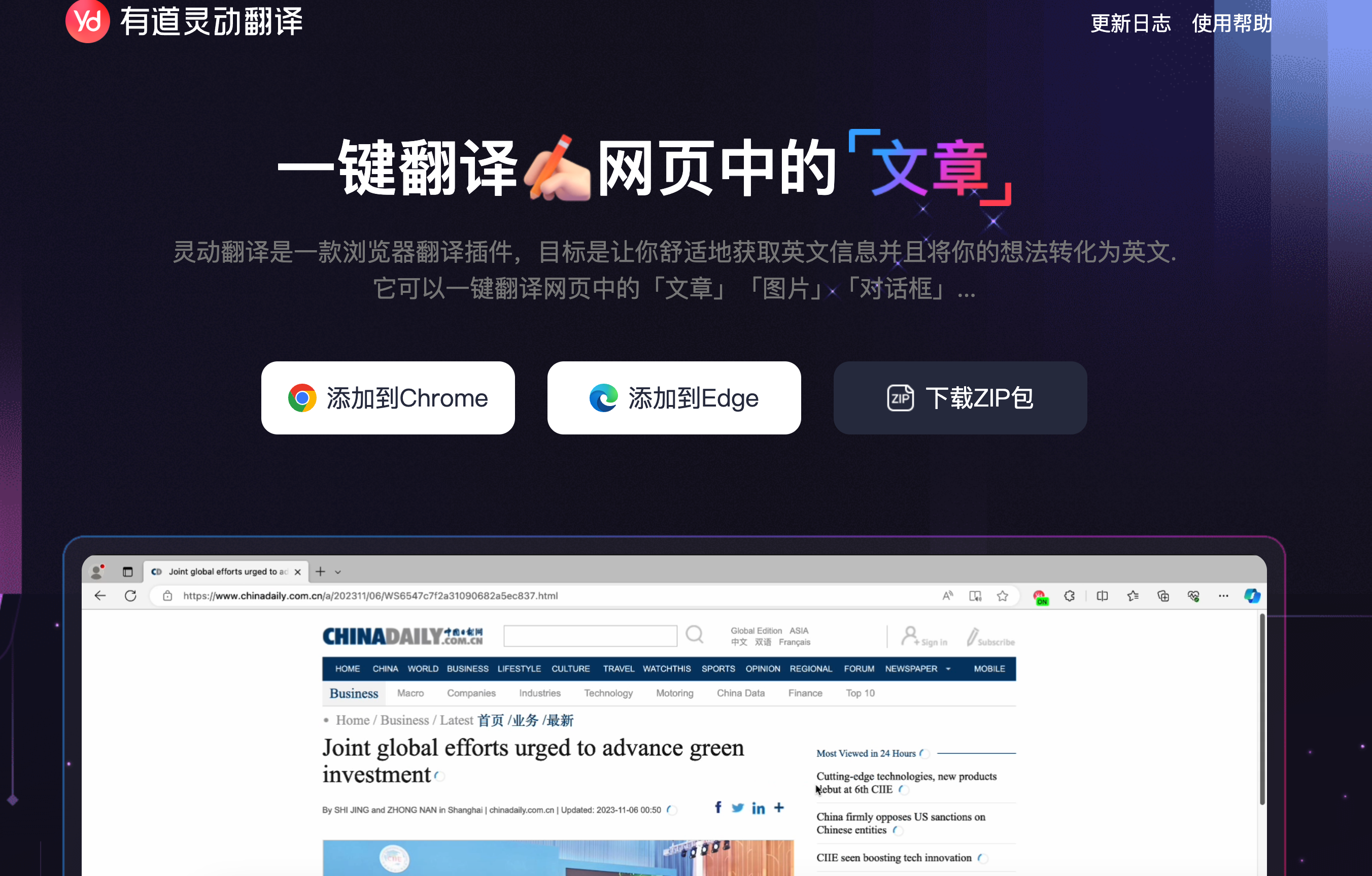
Main Features:
- One-Click Translation: Translates articles, images, and dialogue boxes on webpages with one click.
- Bilingual Comparison: Provides a bilingual feature for users to compare and understand.
- Unlimited Image Translation: Supports free unlimited image translations.
- Real-Time Comparison Translation: Enhances research and work efficiency.
- Input Translation: Accurately and quickly translates input content.
Usage Steps:
- Visit the Lingdong Translation website or the Chrome Store.
- Choose the appropriate installation method based on your browser type or download the ZIP package.
- After installation, find and enable the Lingdong Translation plugin in your browser extensions.
- Browse to a webpage that needs translation and click the Lingdong Translation plugin icon.
- Select the type of translation, such as article, image, or input translation.
- The plugin will automatically translate the selected content and display the bilingual result.
- Adjust translation settings as needed for the best experience.
Conclusion
The above 5 browser plugins each have their own characteristics. Whether you need translation services, information summaries, or content creation, they can provide strong support. Choose a plugin that suits your needs to make work and study more efficient.
From the above introduction, we can see that each browser translation plugin has its unique features. Whether in translation accuracy, speed, or user experience, they all showcase their own characteristics. Choosing a suitable translation plugin can greatly enhance our work efficiency and enrich our online life. With continuous technological innovation, we have reason to believe that future translation tools will be even smarter and more user-friendly. Let's look forward to it and enjoy the convenience and fun brought by technology together.