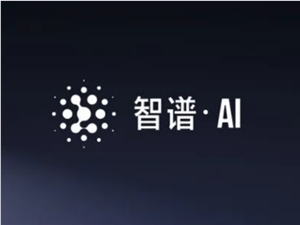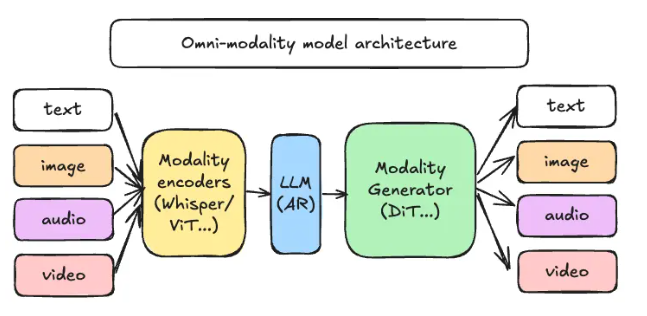The open-source AI drawing tool ComfyUI has finally launched its official desktop version! This desktop version, which supports both Windows and Mac systems, is not only fully open-source but also provides a comprehensive user guide for beginners, making AI drawing accessible to everyone, not just tech experts.
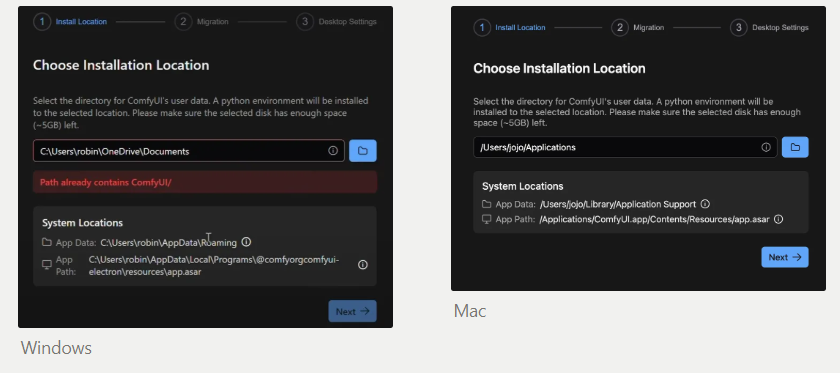
Saying goodbye to complicated setups, the ComfyUI desktop version offers users a more convenient and smooth experience. It comes with a recommended Python environment, automatically updates to the latest version, and can directly import your existing ComfyUI files, including models, input, and output files. This means you can easily migrate your previous projects to the desktop version and continue your creative journey.
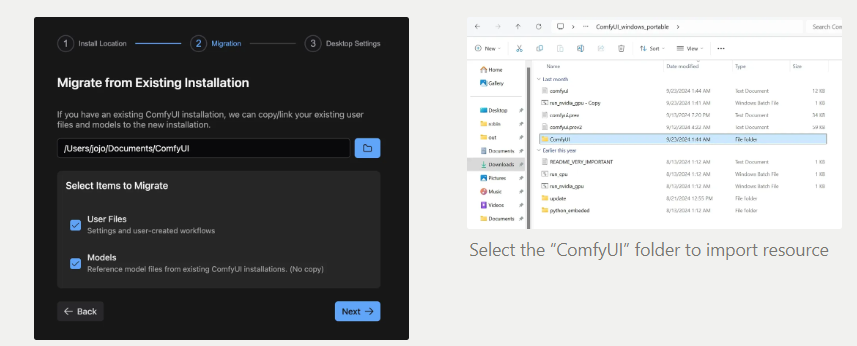
Even more exciting, the desktop version includes the ComfyUI manager, allowing you to install nodes directly from the ComfyUI registry and access the latest semantic nodes.
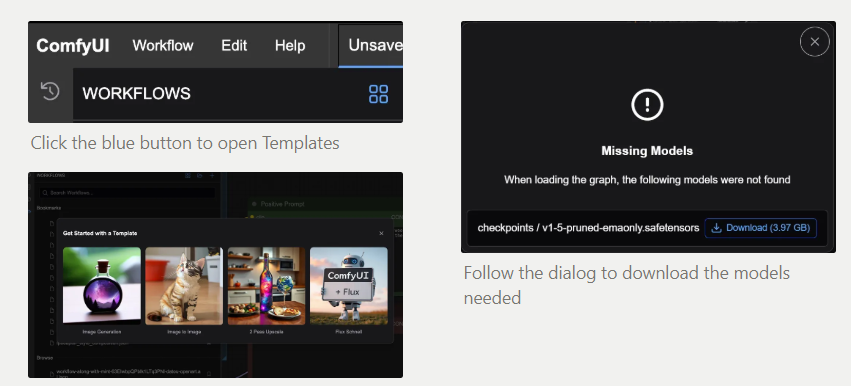
Additionally, the automatic resource import feature lets you reuse existing ComfyUI resources, eliminating the hassle of manual setup.
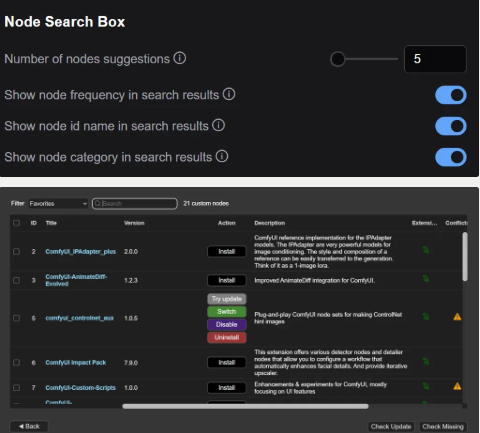
The desktop version also comes with an integrated log viewer and terminal, making it easy for users to debug their programs. If you need to install additional Pip packages, you can do so using the uv pip command or the python -m pip command in the integrated terminal.
To help new users get started quickly, the ComfyUI desktop version offers various template workflows and supports automatic model downloads. You just need to select a template, and the program will automatically download the required models and place them in the correct directory.
Custom nodes are another highlight of ComfyUI. You can easily install custom nodes provided by third-party developers through the ComfyUI manager, expanding the program's capabilities and enabling more personalized creations.
The release of the ComfyUI desktop version marks a new era for AI drawing tools, allowing more people to easily experience the joy of AI creation.
For detailed operation instructions, please check the official documentation:
https://comfyorg.notion.site/ComfyUI-Desktop-User-Guide-1146d73d365080a49058e8d629772f0a#aab1bb6f65b64b0d82a85a947781cd60