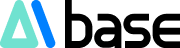Product Overview:
Viggle is an innovative software that brings static images to life through text descriptions, allowing images to dance and more, with remarkably realistic effects. Users can generate controllable videos using Viggle, specifying character movements and scene details through text, enhancing creativity and freedom. Additionally, Viggle's core technology is based on physics-based animation, ensuring that the generated videos not only look authentic but also adhere to actual physical laws, elevating the quality and realism of the videos. (Viggle product entry can be found at the end of the article)
How to Use Viggle?
1. Open Discord (Discord registration issues should be resolved by the user themselves)
VIGGLE operates within Discord using a command mode. Open Discord, join the VIGGLE server, and enter any of the channels highlighted in the red box.

2. Generate a Video
#1 Generate Video from Reference Video + Image
VIGGLE supports uploading reference videos, which is ideal for users who enjoy creating dance videos. For example, if a dance on Douyin is trending, you can download someone else's video as a movement reference and use VIGGLE to create your own dance video. Here’s how:
Click the plus icon, use the APP

Select /mix

Upload a character image (either self-taken or AI-generated, preferably full-body, otherwise, the effect will be diminished) and a video. Add the image in the first box and the video in the second box.

Choose a white or green background (green is recommended, compatible with background removal tools like Jianying)

Adjust the finetune parameters if needed, then press enter.

After a while, VIGGLE will return the generated video to you.

Once generated, click the download icon in the upper right corner.
#2 Generate Video Directly from Text
Select /ideate

Unlike other tools, Viggle separates character description from action description, requiring separate prompts for character traits and video actions.

After entering the prompts, press enter and wait for the video to be generated.
Detailed Operation Guide:
/mix: Blend character images into dynamic videos
How:
Upload a clear image of the character
Upload a clear video
/animate: Animate static characters with text action prompts
How:
Upload a clear image of the character
Describe the action you want your character to perform (you can also choose an action template from https://viggle.ai/prompt)
/ideate: Create a character video purely from text
How:
Describe the character you want to create
Describe the action you want your character to perform (or choose an action template from https://viggle.ai/prompt)
/character: Create and animate a character through text prompts
How:
Describe the character you want to create
Choose an image from four results
Describe the action you want your character to perform (or choose an action template from https://viggle.ai/prompt)
/stylize: Redesign your character with text prompts and animate
How:
Upload a clear image of the character
Describe any changes you want to make to the character for the redesign
Choose an image from four results
Describe the action you want your character to perform (or choose an action template from https://viggle.ai/prompt)
We recommend:
Upload images containing only one character with a full body, facing forward.
Upload reference videos showing clear human movements, no larger than 25MB, with a resolution higher than 720p.
Product Entry: https://top.aibase.com/tool/viggle
Experience for free on Discord: https://discord.com/invite/5kk5SKwTWd