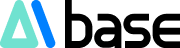Product Overview:
FacetAI is an innovative image editing tool that revolutionizes the fields of advertising production and product image design with its core advantages of real-time image generation and precise control over image elements. Users can achieve accurate control of image elements through intuitive canvas operations, significantly enhancing work efficiency.
The intuitive canvas operation of FacetAI is a standout feature. Users can precisely control various elements in the image through simple drag-and-drop adjustments. Whether it's changing colors, sizes, or positions, all can be quickly accomplished, greatly improving work efficiency. This WYSIWYG editing method allows users to see the effect of each change during the editing process, ensuring the final result meets expectations.
(Product access at the end of the article)
Product Features:
🎨 Simple operation, direct drag-and-drop to adjust image elements, achieve precise control, and real-time display.
🖼️ Real-time modification of any position and element in the image, such as the orientation of a cup, the color of flowers, and which area to place them in.
🌟 Ability to add image references to any prompt for quickly obtaining images that match specific themes or styles.
Detailed Operation Steps:
1. Open the official website and enter the editing page

When first opened, the page will display many examples, which can be directly selected and deleted with the mouse. The canvas after deletion is shown in the image above.
2. Create a canvas

Click the sidebar on the left, click the "+" button to create a canvas.
After clicking, a dashed frame will appear and follow the mouse movement. Click anywhere on the screen, and the frame will be fixed in that position.

After fixing the frame position, a parameter setting bar will pop up on the left.

3. Enter the initial prompt

Enter the prompt for the general idea of the image you want to draw in the first box. For example, I entered "a small cat standing under a cherry blossom tree," and FacetAI immediately provided the image in real-time.
4. Enter the variable prompt
If you are not satisfied with the image and want to adjust the elements, you can enter the prompt for the element you want to change in the second box.
For example, if I want a white cat, I can enter "white cat" in the second box. When you click the second box, a frame will pop up next to the image, which you can drag with the mouse to adjust the size and select the area you want to change. Here, I selected the cat. After entering the prompt, press Enter, and the image on the right will change in real-time.

If you want to continue adding elements, add prompts in the third box. For example, if I want to add a hat, I directly enter "hat" in the third box, select the area above the cat's head, and then get a cat wearing a hat.

After completing the drawing, if you find that downloading a high-definition image requires payment, you can simply take a screenshot and save it.
The second button on the sidebar also supports adjustments to the style, tone, and lighting of the generated image. This will not be elaborated on here; you can adjust it according to your preferences.

Official website: https://facet.ai/ (Access to foreign products requires a specific network, which needs to be resolved by yourself)