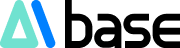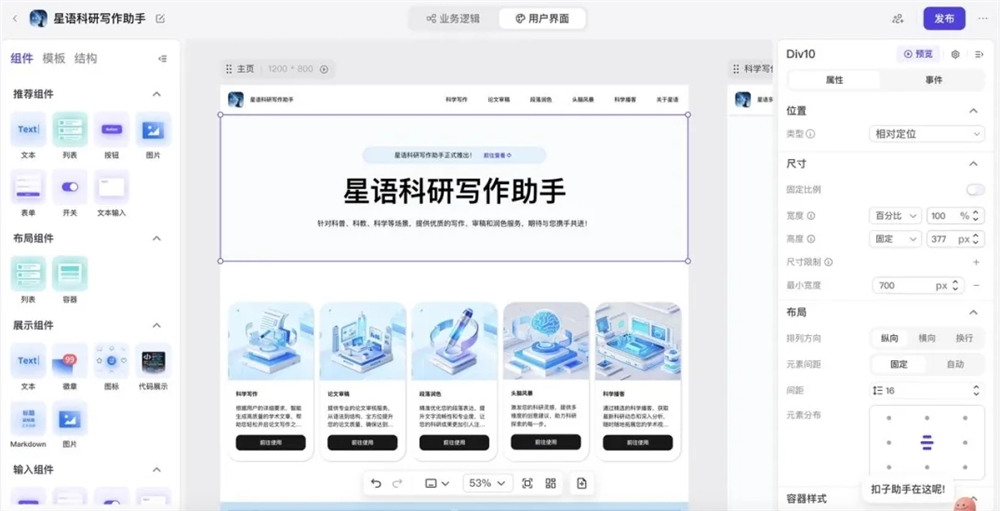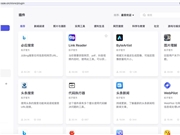Website Station (ChinaZ.com) May 22nd News: Recently, Coze quietly launched a fantastic new feature—Image Stream, which means within the platform, everyone can customize their own fully automated image creation pipeline with simple settings.
Mode One: Create an Image Stream Using Existing Templates on the Platform
Users only need to click to create a Bot, then simply input the name, function description, and confirm to enter the image stream creation page.


By clicking to create an image stream, you will see that the platform offers many ready-made templates. You can use these templates to generate images such as fashion穿搭图, magical characters, famous artwork styles, Qing Dynasty court lady time-travel images, fun expanded images, and more. You can also generate decoration effect diagrams, product images, etc., with one click.
For example, I choose this Qing Dynasty court lady time-travel image template and click to create a copy.

This brings me to this page.

As you can see, this copy already has a complete workflow, so no additional settings are needed.
Click the test run in the upper right corner, where I upload a picture of Boss Ma for testing.

After the workflow is completed, you can see that the final result has Boss Ma wearing Hanfu. After testing without issues, click publish.

After publishing, you will be directed to this page, click confirm.

As you can see, this image stream has been added to your bot, you only need to upload an image in the right box, and the bot will automatically run this workflow. With this, isn't it possible to achieve Hanfu portrait freedom, haha.

Mode Two: Custom Create an Image Stream
If you don't want to use the platform's templates and want to create a workflow yourself, then how do you operate?
Detailed steps are as follows:
Objective: Use Coze to create a workflow for a white cat portrait.
Specific steps:
1. Create an Image Stream
Open the Coze official website address https://top.aibase.com/tool/cozekouzi
First, click to create a bot
Input information according to your needs, for example, if I want to create a white cat portrait workflow, I can use this as the name.
Function description: Upload a photo and convert it into a white cat portrait with one click.
If you haven't prepared an icon, let AI generate it automatically.
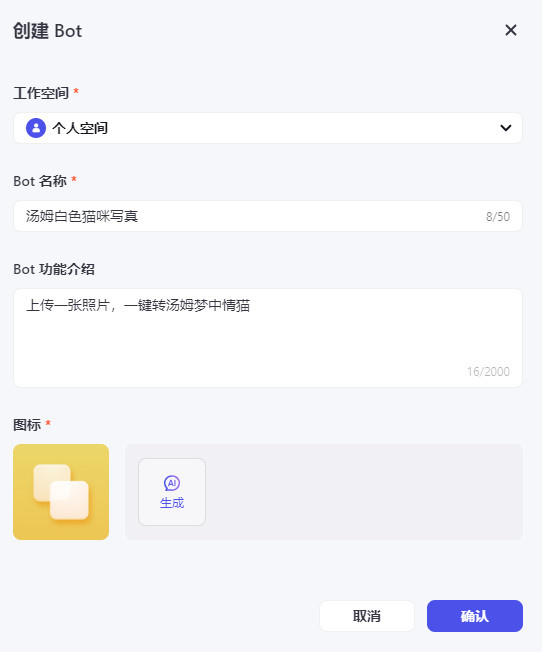
Then you will be redirected to the settings page.
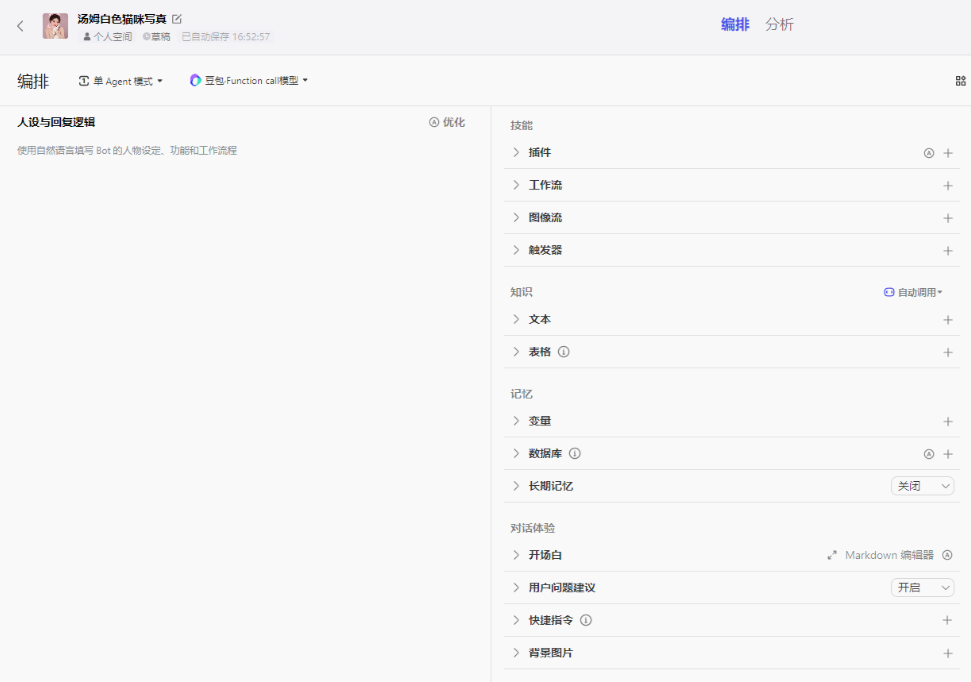
Click on the image stream, click the plus sign on the right to add an image stream.
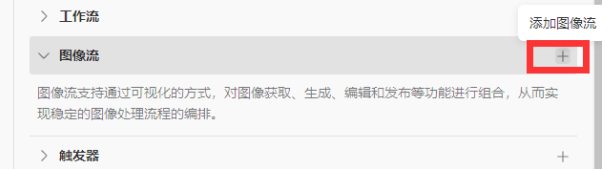
Click to create an image stream, input the image stream name and description.
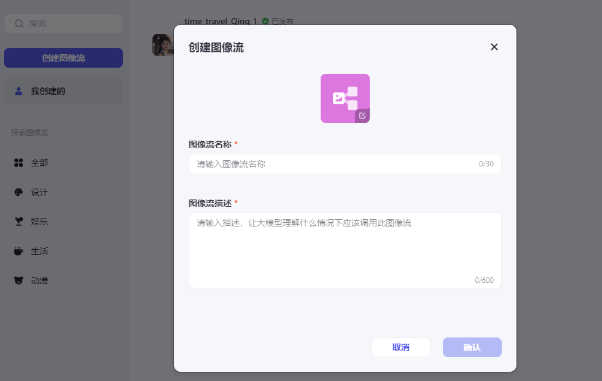
Then, you will see such a blank page, here:

Simply put, the left side (red box) is the toolbar, where you will find tools you might need during the workflow configuration process, such as the second tool for creating a white cat portrait. On the right side is the operation area.
What we need to do is to plan the input and output, and then pull out the instructions from the toolbar to implement the workflow.
2. Edit the Workflow
I hope to upload a person's picture and convert it to a white cat portrait effect.
So, I created this workflow:
The steps include three parts:
Read the person's photo
Place the person's head on the white cat portrait base image I provided
Output
Specific configuration is as follows, for reference:
First step, read the person's photo. Here I used the default start node:
* Node, which is the white box
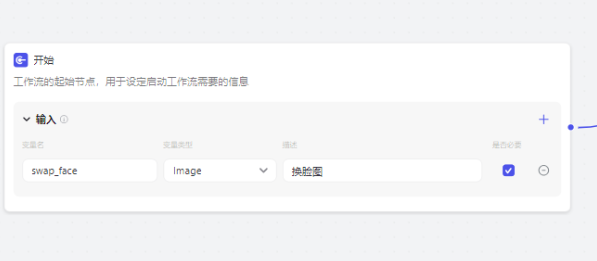
Second step, I chose the "Intelligent HL" tool, set the input, the first option set the input to the picture input from the previous step (swap_face), the third option is our prepared base image.
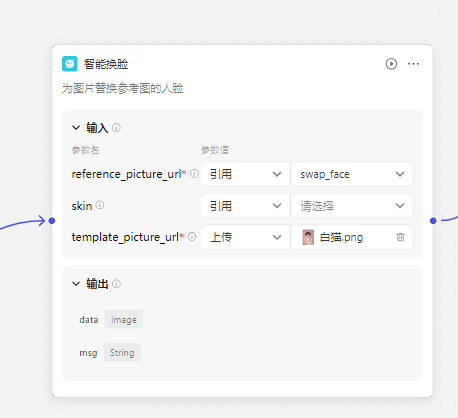
The final step, select the picture from the previous step to output.
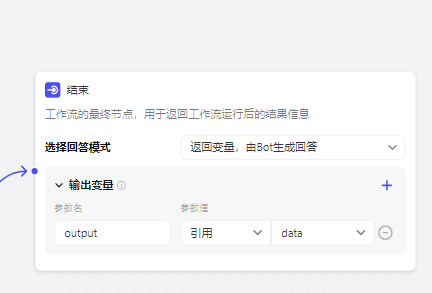
After setting up, click to test run, here I arranged a white cat portrait for Boss Ma.
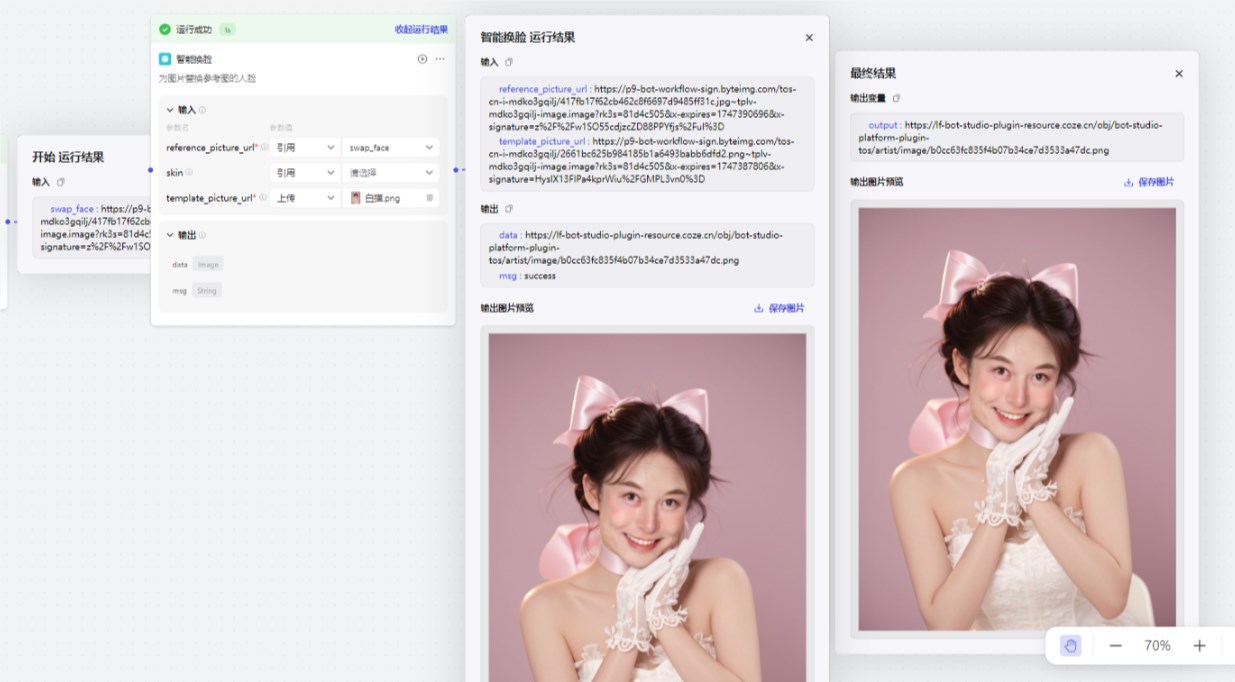
After testing without issues, publish it. After publishing, add this image stream.
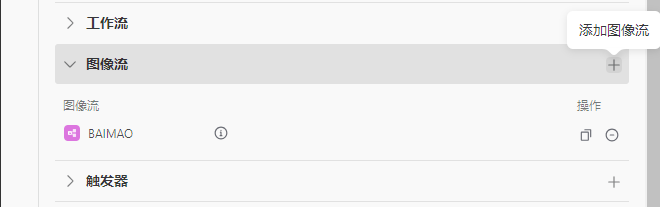
Then upload your picture in the right box, after debugging without issues, click publish, and everyone can see your image stream.
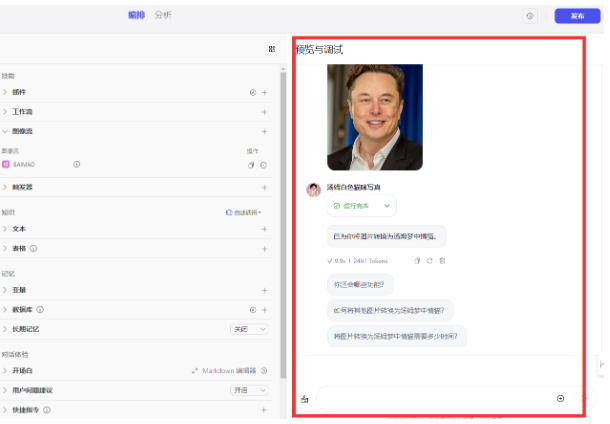
Take a look at the white cat portrait I customized for Boss Ma, how is the effect~