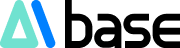Recently, Google added a new AI feature to the F12 developer tools in its Chrome browser, aimed at providing developers with a more efficient web debugging experience. With this feature, developers can leverage the power of AI to quickly analyze and resolve code issues, enhancing their development efficiency.

Using the AI feature is very simple. Developers just need to press the F12 key on any webpage to open the developer tools, then click the gear icon in the upper right corner to access the settings. Next, navigate to the "AI Innovations" option and enable the "Console Insights" and "AI Assistance" features. This way, developers can ask questions using AI during the debugging process without leaving their current work window.
Once the AI feature is enabled, developers can select any piece of code and click the "Ask AI" button to pose their questions. The AI will automatically read the source code and analyze it based on the developer's questions and context, providing relevant answers and solutions.
Whether it's a technical question or confusion about specific code, the AI can offer targeted assistance, supporting questions and answers in multiple languages. Developers can also specify the language they want the AI to use.
Key Points:
✨ The AI feature is newly added to the Chrome F12 developer tools, helping with quick code debugging.
💻 Enabling the AI feature is straightforward, allowing developers to ask questions and get help anytime.
🌍 Supports multiple languages, with AI automatically analyzing source code to provide targeted solutions.