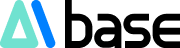Design a unique mecha football for the European Cup using Stable Diffusion (SD). This creative project will showcase how to combine football elements with mecha design, creating a piece that embodies both the spirit of sports and futuristic科技感. Whether for event promotion, souvenir design, or art exhibition, this design will capture the attention of football fans and tech enthusiasts alike.
Model Installation
Download the model from LiblibAI and place it in the file path shown in the image below. You can scan the QR code at the bottom to join the group chat and obtain the model.

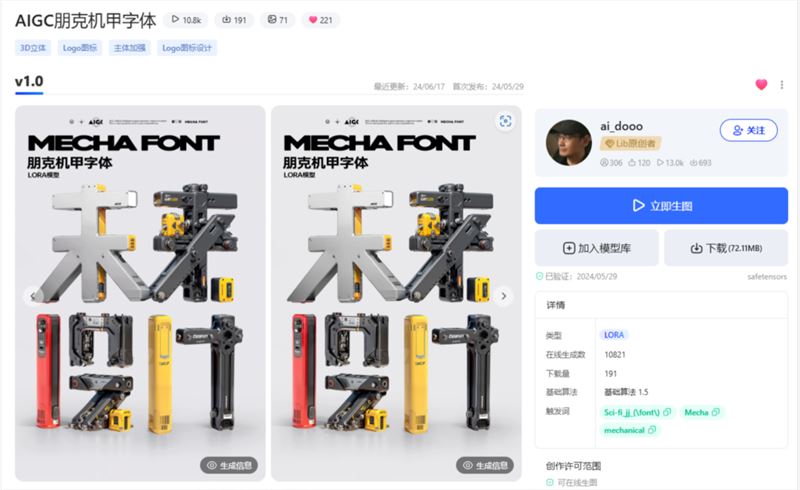
After downloading, we place the lora into this folder.

Preparation
We need to prepare a football material, sourced from the internet for learning purposes only.

Parameter Configuration
【Large Model】ReVAnimated_v122
【LORA Weight】Both lora weights are set to 0.5
【Positive Prompt】
Sci-fi_jj_(\font\),(white background:1.1),(morandi color:1.1),machine,miniature,metal,(a mecha-shaped text pattern:1),concept machinery artist,mecha,(simple background:1.1),((best quality)),((masterpiece)),8k,<lora:AIGC朋克机甲字体_v1.0:0.5>,straight line,machine,(mechanical structure:1.2),<lora:Sci-fi mecha_v1.0:0.5>,, masterpiece, best quality,
【High-Definition Restoration】Upscaling algorithm R-ESRGAN 4x+, with a redrawing amplitude of 0.15-0.5
【Image Generation Size】768x576
【Sampling Method】DPM++ 2M SDE Karras
【Iteration Steps】30
ControlNet Settings
ControlNet must be used, with Canny (hard edges) as the preferred option, weight (1.15-1.45), termination timing (0.89-1)
You can choose whether to enable a preference for ControlNet, which will make the result closer to the contour of our material.
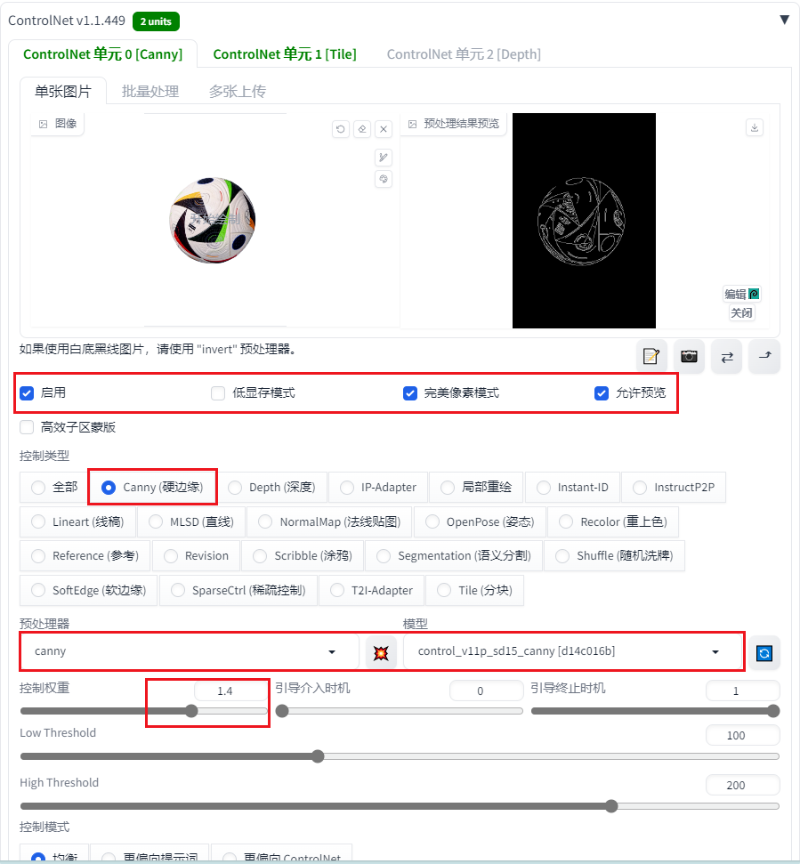
If you want to control the color, you can open another tile unit for control.
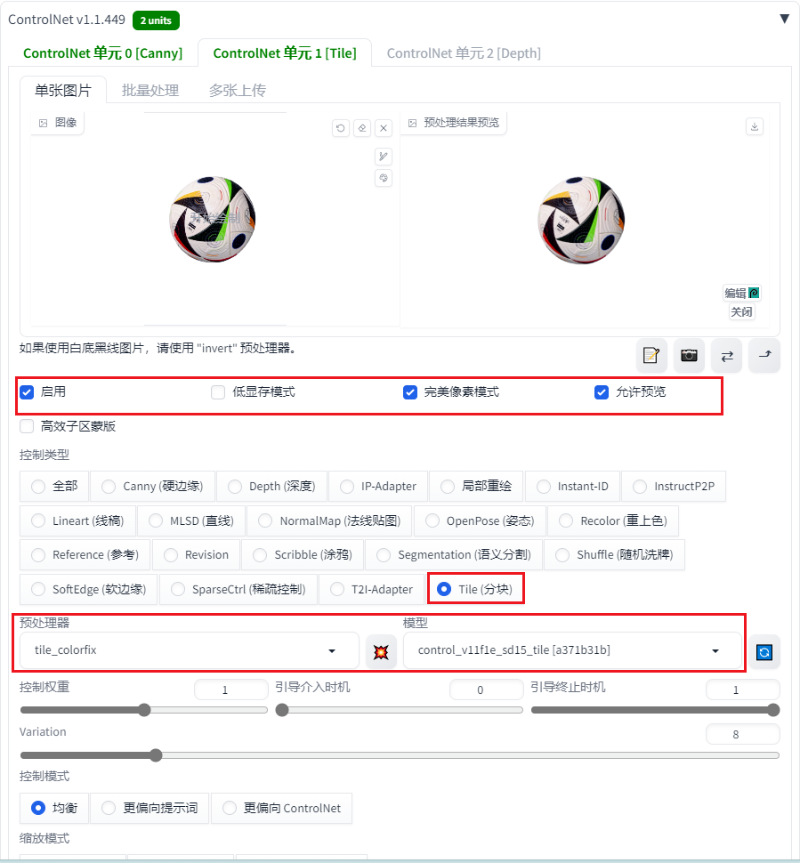
Click to Generate
If you find the effect satisfactory, you can stop here.
If you want to pursue a more refined effect, you can perform another Tile diffusion enlargement.


Tile High-Definition Enlargement
For a better effect, you can choose to enable it, but it will take much longer to generate the image.
Send the image to the image-to-image section with the same prompts as text-to-image.


No other changes are needed; set the redrawing amplitude to 0.5.
Then we enable these two modules.

The generated effect has much more detail than before.



This tutorial ends here. If you like it, go ahead and give it a try.
-------------------------------------------------------------------------------------------
ChinaZ AI Tutorial is the AI drawing tutorial platform under ChinaZ
A wealth of free AI tutorials, continuously updated with practical content
To learn more about AI drawing tutorials, please visit the ChinaZ AI Tutorial website: